Yesterday I tried to install a Windows App via its built in App Store. Usually this works like a charm. This time the download seemed to succees (judged by the progress bar) but the installation failed with error 0x80070002;
Googling (and Bing’ing) found various issues with kind of the same description, ranging from “download failed” to “broken registry” (including repair guides). Yet none of the proposed solutions worked for me.
Hoping it would just be a temporary failure on the store side, I hit “retry” again and again while I was searching for other solutions (interrupted by a reboot – well you never know, sometimes it just helps). And suddenly a message appeared saying that a Microsoft account was required to install the app. That was strange as I had just switched to a MS account this day – and this message appeared just once! When I wanted to reproduce it it just failed with 0x80070002 again.
So I disconnected my account from MS again, reconnected afterwards and suddenly: The installation succeeded!
To make a long story short
If you experience an error 0x80070002 when installing an App from the store in Windows 8.1: Try to disconnect and reconnect your account from and to a Microsoft account:
- Win-C (open charms bar)
- Go down to settings
- Go down to PC settings
- Go to Accounts >> your account
- Disconnect your account
- Repeat the above to reconnect to your MS account
- Try to install the App
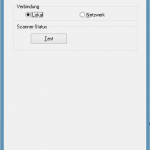 Then change to the Windows-Tile screen (just hit the Windows-Key on your keyboard) and type “Epson Scan”. A list should appear that shows the Epson Scan entries. One of them should be “Epson Scan Settings” (german: Epson Scan-Einstellungen).
Then change to the Windows-Tile screen (just hit the Windows-Key on your keyboard) and type “Epson Scan”. A list should appear that shows the Epson Scan entries. One of them should be “Epson Scan Settings” (german: Epson Scan-Einstellungen).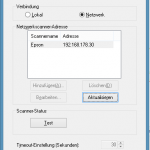
 The scan software should work now. I first had some issues that I also had to run it with admin privileges. Sometimes I could start the scanning software, showing the correct user interfacec but it only scanned a very tiny part of the physical scan area (VERY strange).
The scan software should work now. I first had some issues that I also had to run it with admin privileges. Sometimes I could start the scanning software, showing the correct user interfacec but it only scanned a very tiny part of the physical scan area (VERY strange).